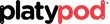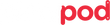Focus Stacking Close-up Photography with Scott Bourne
Words by Scott Bourne - A Platypod Pro
Edited by Eryka Bagwell
If you are working at close distance to your subject, you may be surprised to find out that stopping all the way down still won't give you enough depth-of-field.
This is because as subject to camera distance DECREASES, so does depth-of-field. Every time. No exceptions.
Since I started photographing small toys (i.e., Hot Wheels cars at 1:64 scale) I am often unable to get the entire car from front to back in focus without focus stacking.
Take this picture of a Corvette Grand Sport Roadster.
If I photograph the car with the number on the hood as my point of focus, even at f/16 (which is as far as I can stop down the fixed 35mm EFL lens on my Fuji X100V,) the rear tire will not be tack sharp. Likewise, the number 39 on the passenger side door will also be a bit soft. So In the case of this image, I made three photos. The first focused on the number on the hood. The second, the number on the passenger side door. And the third on the rear tire. I stacked these in Photoshop and the combined image is indeed sharp front to back.
The finished product looks just like I hoped it would and as a matter of course, I now focus stack all my close-up photography.
(PRO TIP - read your camera manual. Your camera may have a feature that does this automatically. While my Fuji does have a focus stacking feature, I am old fashioned and just prefer to do it myself. It's up to you. Most people are happy with what the automatic feature of their camera can deliver. Try it both ways and then decide.)
While it's beyond the scope of this blog post to teach how to use Photoshop, there are plenty of videos on focus stacking on YouTube. The executive summary of how to do it (in case you need a reminder) is below.
How To Focus Stack Images In Photoshop - Quick Summary
- In Photoshop, go up to the File menu in the Menu Bar, choose Scripts, then choose Load Files into Stack.
- In the Load Layers dialog box, set Use to Files, then click Browse. Navigate to your images on your computer, select them and click Open. Back in the Load Layers dialog box, select Attempt to Automatically Align Source Images, then click OK.
- In the Layers panel, click on the top layer, then Shift-click on the bottom layer to select all layers. Go up to the Edit menu in the Menu Bar and choose Auto-Blend Layers.
- Crop the image with the Crop Tool to remove problem areas around the edges.
CONCLUSION
Remember that when you are working very close to your subject, you will naturally have very shallow depth-of-field. If you need everything to be in focus on your subject, then stopping down will often not be enough. Use focus stacking to solve the problem.