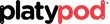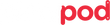Step-by-Step Guide: Recovering Accidentally Erased Photographs from a Memory Card
Words by Scott Bourne - A Platypod Pro
Edited by Eryka Bagwell
Introduction:
Accidentally erasing photographs from a memory card can be a heart-wrenching experience for any photographer. However, there is hope! In this blog post, we will provide you with a detailed step-by-step guide on how to recover your precious images from a memory card that has been accidentally erased. By following these instructions, you can increase the chances of retrieving your lost photos and alleviate the disappointment of losing cherished memories.
Step 1: Stop Using the Memory Card Immediately
As soon as you realize that your photographs have been accidentally erased, it is crucial to stop using the memory card to prevent any new data from overwriting the deleted files. Continuing to use the card might result in permanent data loss. Safely remove the memory card from your camera and set it aside until you're ready to recover the images.
Step 2: Choose Reliable Data Recovery Software
To recover your erased photographs, you will need to use reliable data recovery software. There are several options available, such as EaseUS Data Recovery Wizard, (https://recoverit.wondershare.com/data-recovery-free.html) Disk Drill (https://www.cleverfiles.com/datarecovery/mac) or Recuva (https://www.cleverfiles.com/memory-card-data-recovery.html). Research and choose a reputable software that supports memory card recovery and download it onto your computer.
Step 3: Connect the Memory Card to Your Computer
Using a memory card reader or adapter, connect the memory card to your computer. Ensure that the card is recognized by your computer's operating system and assigned a drive letter.
Step 4: Launch the Data Recovery Software
Open the data recovery software you downloaded and launch it on your computer. Select the appropriate drive letter that represents the memory card from which you want to recover the erased photographs.
Step 5: Scan for Deleted Files
Once you have selected the memory card, initiate a scan for deleted files. The software will perform a thorough search of the memory card, looking for traces of the erased photographs.
Step 6: Preview and Select the Recoverable Photographs
After the scan is complete, the software will present you with a list of recoverable files, including your erased photographs. Take advantage of the preview feature offered by the software to ensure the recovered files are indeed your lost images. Carefully browse through the previewed images and select the photographs you wish to recover.
Step 7: Start the Recovery Process
With your desired photographs selected, initiate the recovery process within the software. Choose a location on your computer's hard drive or an external storage device where you want to save the recovered files. It is important to select a different storage location than the memory card to prevent overwriting any remaining data.
Step 8: Safely Eject the Memory Card
Once the recovery process is complete, safely eject the memory card from your computer. This step ensures that no data corruption or accidental file deletion occurs during the removal process.
Step 9: Verify and Backup Recovered Photographs
Navigate to the location where you saved the recovered photographs and verify that they have been successfully restored. Make backup copies of the recovered files to multiple storage devices or cloud storage platforms to prevent future data loss.
Conclusion:
Accidentally erasing photographs from a memory card can be a distressing experience, but with the right approach, it is possible to recover your lost images. By following this step-by-step guide and using reliable data recovery software, you can increase your chances of successfully retrieving your precious photographs. Remember to act quickly, avoid using the memory card, and take precautions to prevent overwriting any remaining data. With patience and the right tools, you can restore your erased photographs and preserve those treasured memories once again.